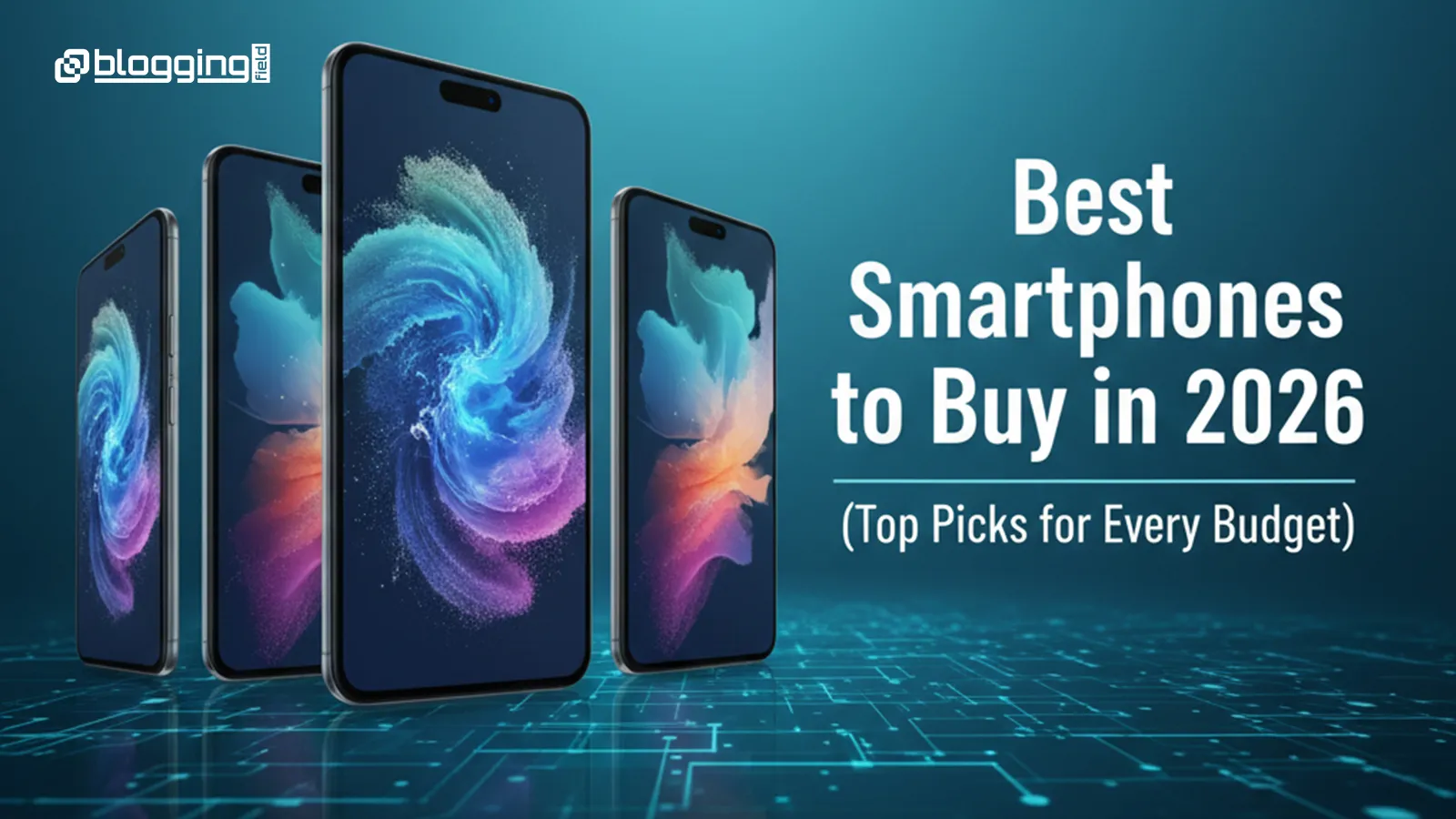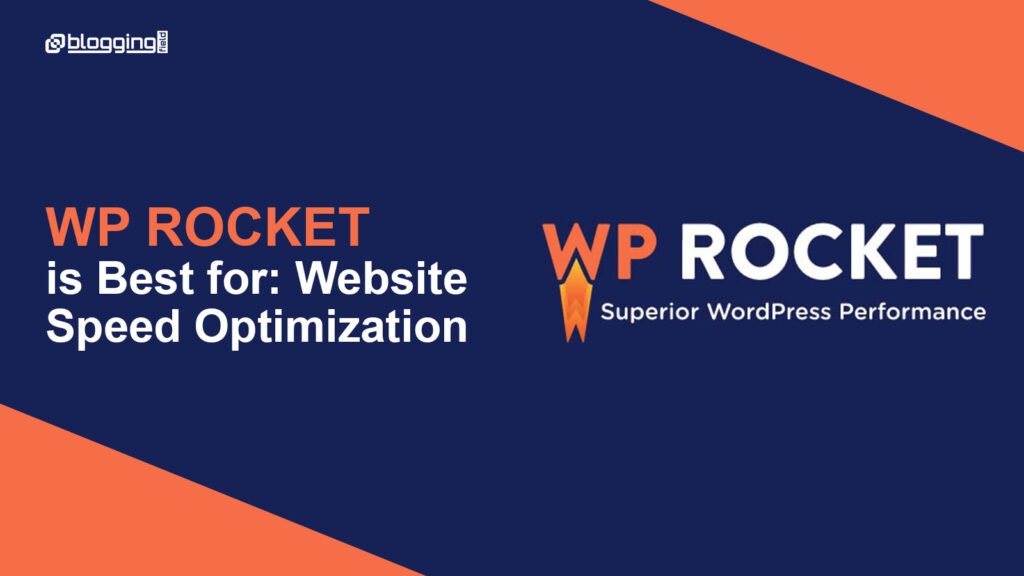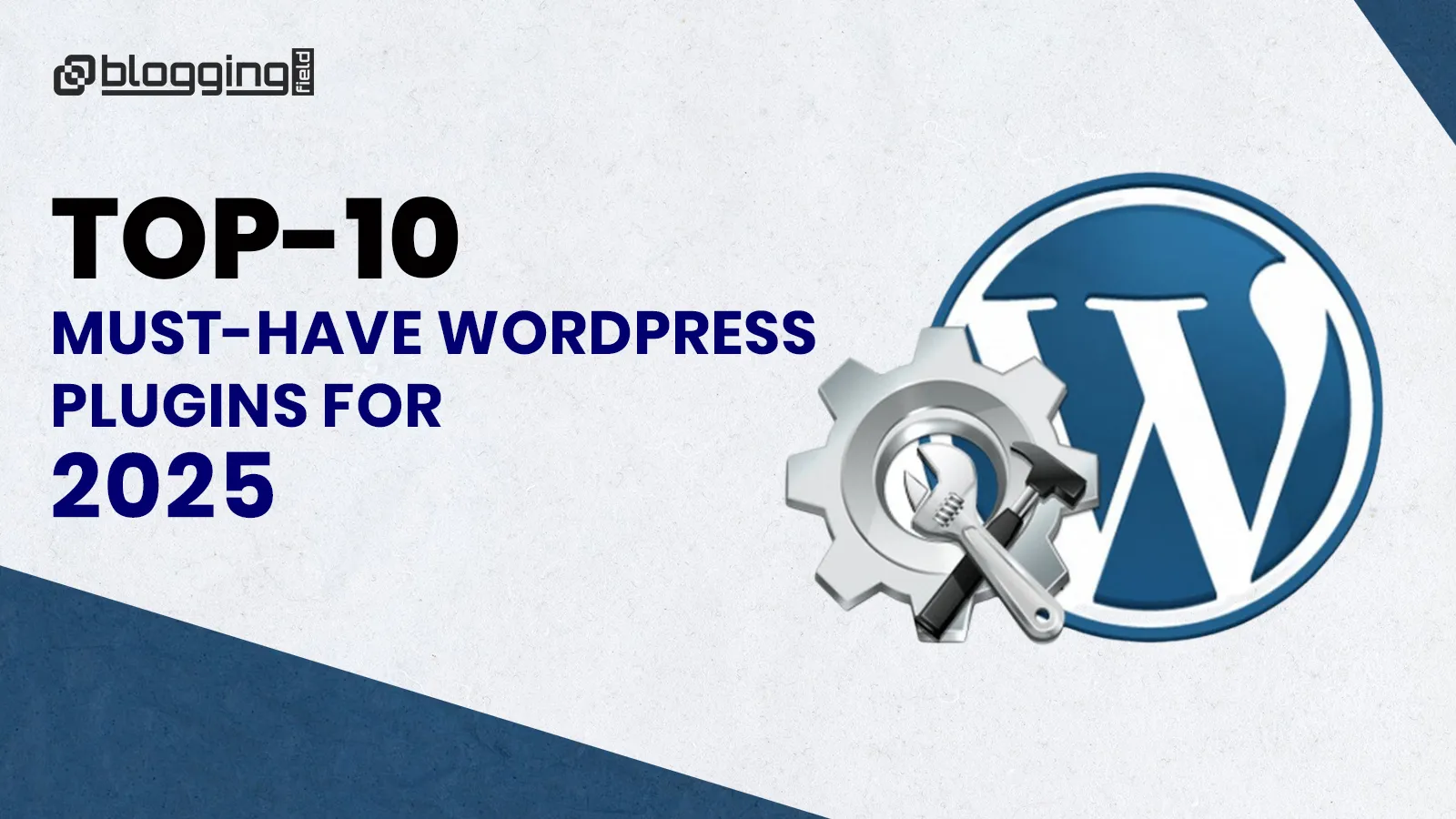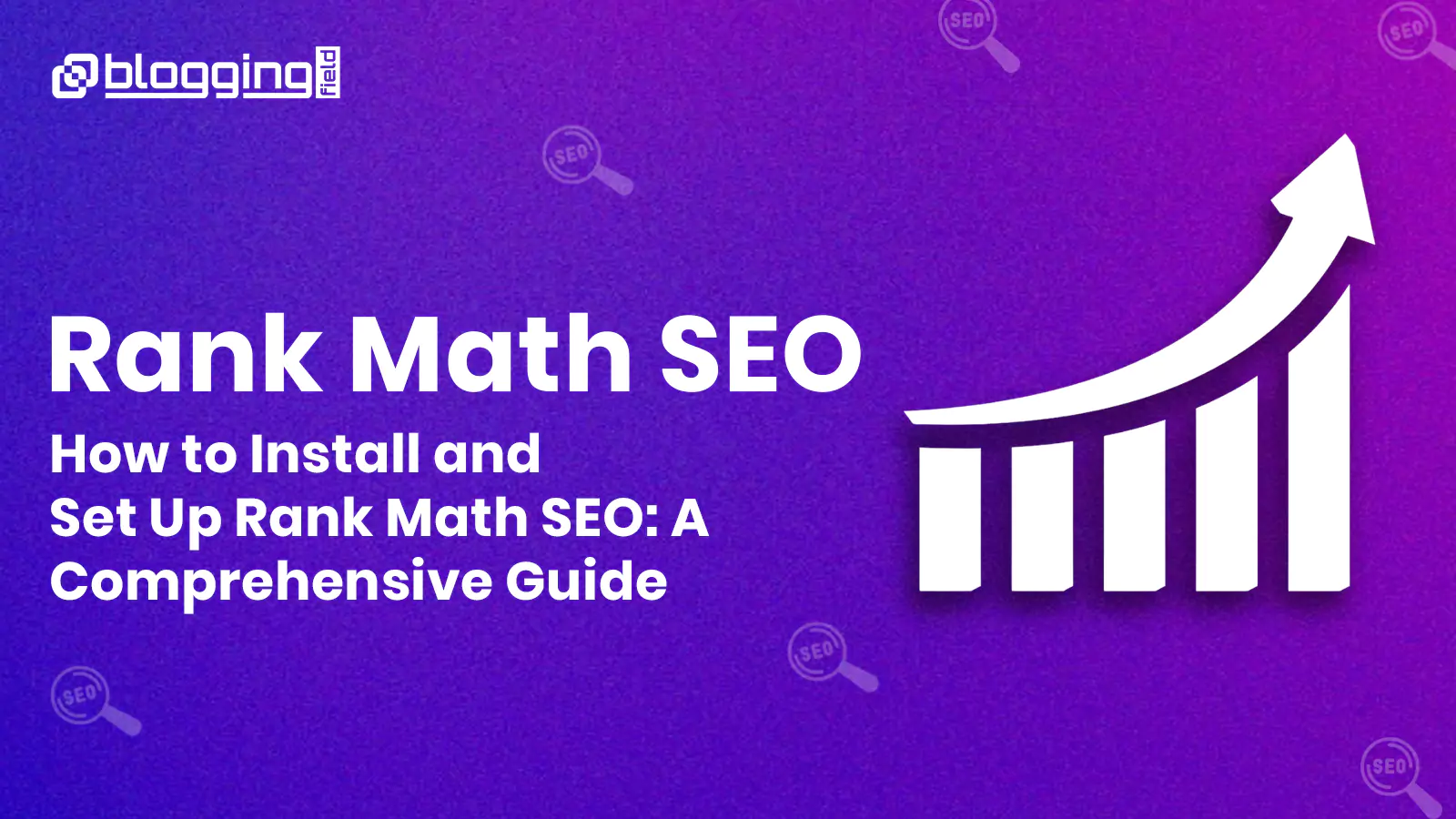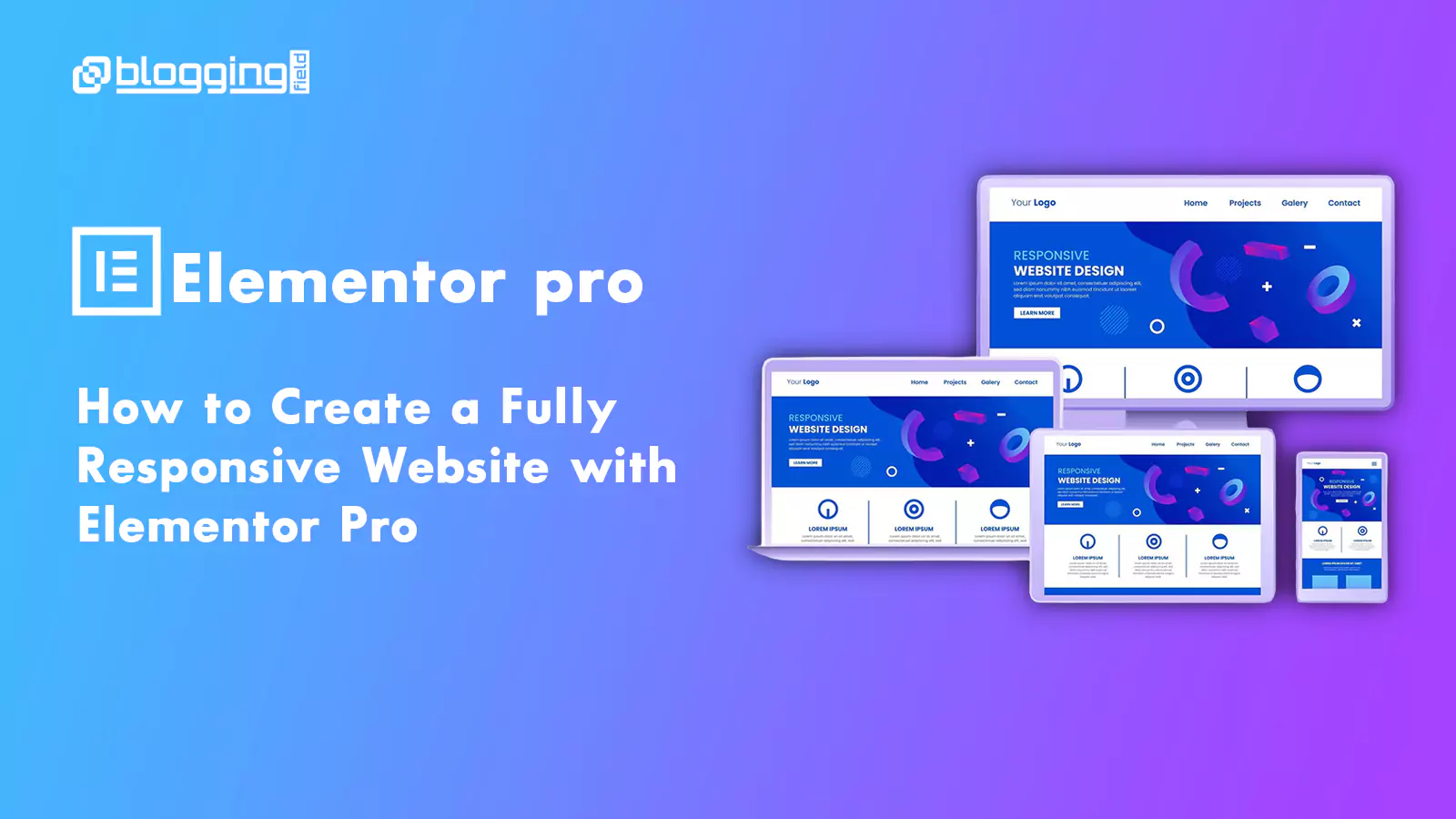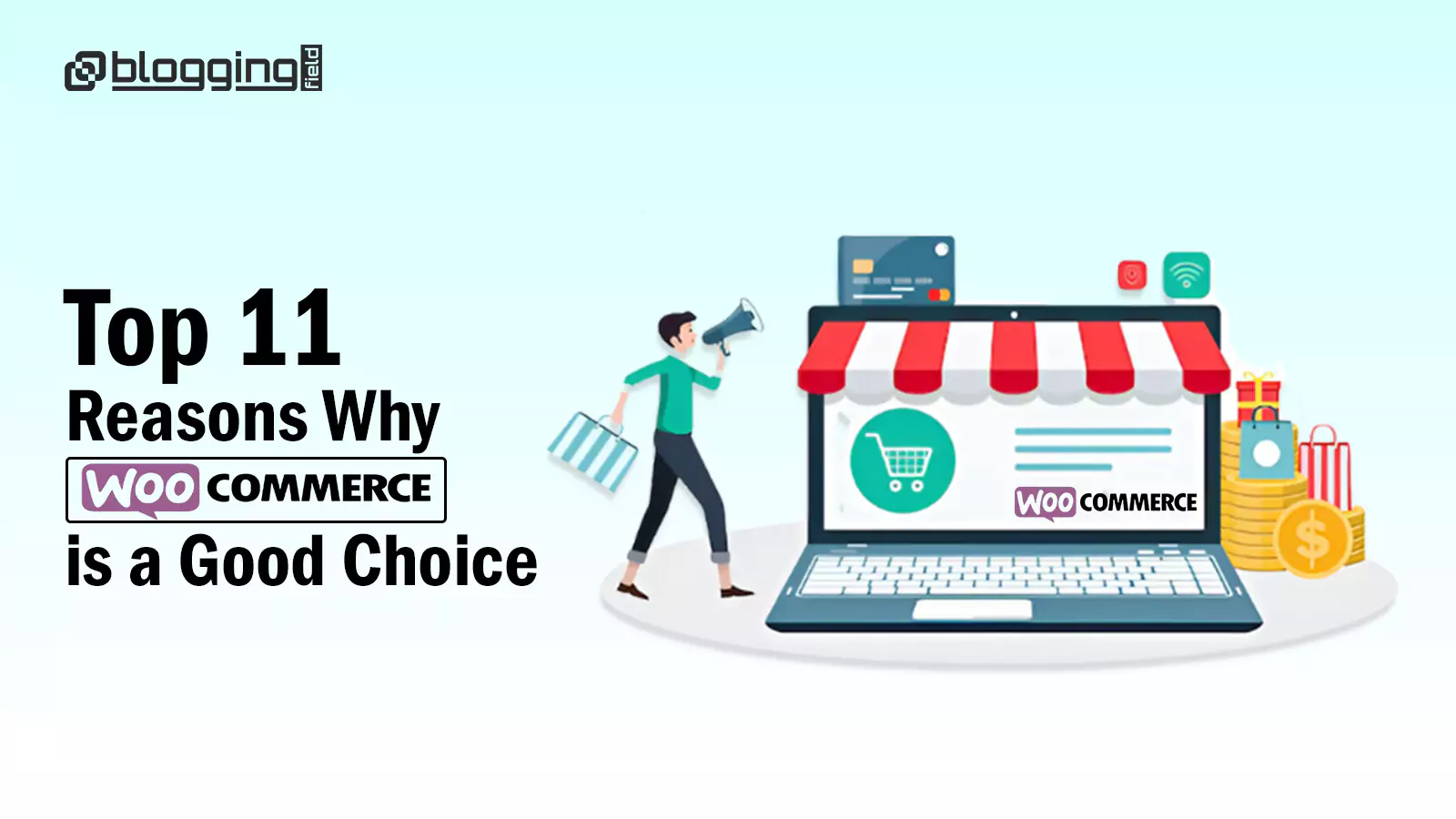Introduction
Strategies such as social media and paid advertising are valuable for online marketing campaigns. However, with 51% of users discovering new companies or products through search, organic traffic is still a key driver of brand growth (source). This highlights the importance of optimizing your WordPress site for search engines to achieve business success.
While securing a spot on the first page of search results is no easy feat and requires ongoing effort, it’s crucial for visibility. That’s why mastering Yoast SEO on WordPress is so important—it helps you optimize your site, expand your reach, and drive business growth.
What is the Yoast SEO plugin?
Yoast SEO is among the most popular WordPress Search Engine Optimization tools and assists in improving web positioning on search engine results pages (SERPs). Now Google, Bing and Yandex will be able to make sense of your site better.
Yoast was originally designed in 2008 by the original builders of WordPress. Since then, it has been downloaded extensively for use on various types of WordPress sites. Yoast is simple to set up even at the beginner level and has many great features that delight more experienced users.
Key Features of Yoast Plugin
The plugin gives you all the tools to optimize meta descriptions, title tags, and focus keywords so that your content stands out. Yoast also offers functionality for rich results, enhancing your listings with images, product information, and star ratings. What is most notable about Yoast is that it converts online experiences starting with search engines into opportunities to capture user attention directly from Google’s search results.
Yoast SEO is easy to set up-it’s free, available from the WordPress Plugin Directory, or it can be downloaded directly from Yoast, who also offers a premium version.Yoast SEO Premium provides even more features, such as advanced SEO analysis, redirect management and multiple key phrase targeting. Upon installation, the plugin adds an SEO section to your WordPress dashboard to configure key settings for your site.
In addition to being user-friendly for configuration, Yoast SEO also automates technical SEO essentials. It outputs structured data to help search engines better interpret your pages, creates an XML sitemap for better indexing, and in the Premium version, handles redirects automatically when content is moved or deleted.
Automating SEO Across Multiple Levels
Although installed and activated, Yoast gives tools to tweak SEO functions at every level-from your content to your custom URLs to even your title tags and meta descriptions.With Yoast, Users can create templates that standardize elements like title, URL structure, internal links, and meta descriptions across key page types, hence ensuring consistency as well as improving its impact on SEO.
Yoast automatically generates and updates an XML sitemap, which allows search engines to discover and index your pages. Users can control what is indexed – they can choose to exclude certain pages or pause indexing temporarily if the site is still in the process of coming under construction.Users may also submit site information, logos, and more to Google to create a Knowledge Graph. A company’s or professional website’s rich profile is found in the sidebar of Google search results.
If you were switching from some other SEO plug-in, there is a very neat setup wizard which lets you import your current settings easily when making the move. The configuration steps are, step by step, guided to ensure everything is set ready to optimize the WordPress site on its own. Here is more of how SEO is exposing your site to better opportunity.
How to Install Yoast Plugin
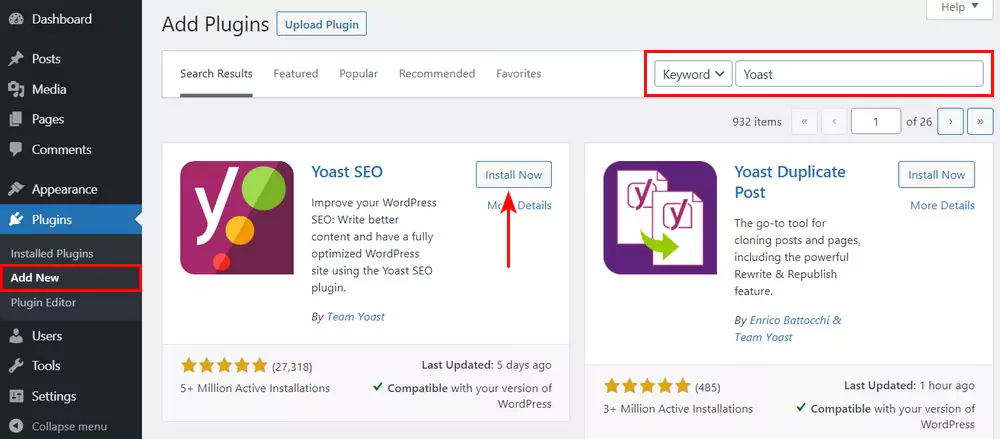
Here is how you can simply get started in installing Yoast SEO on your website. Clicking Plugins on your menu on the left. A few inches top from your monitor screen, add new. Put in the box in the search- “Yoast SEO”.
1. Open your WordPress dashboard once you log in to your WordPress site. 2. Click Plugins on the menu on the left. 3. Near the top of your screen, click Add New . 4. Type Yoast SEO in the search box. 5. Click Install Now to install the plugin. 6. Click Activate to activate the plugin. In this way you can install and activate Yoast SEO on your website. It’s time to use Yoast SEO and optimize your website. Note: For kick-starting your technical SEO, it is always advisable that you follow up with the first-time configuration soon after installation.
How to set up the Yoast SEO configuration wizard?
The configuration wizard of Yoast SEO is a critical setup for your WordPress website to be optimized for search engines. Below, we walk you through the process with easy-to-follow steps:
Step 1: Access the Yoast SEO configuration wizard
• Access your WordPress admin dashboard login page.
• Click to go to the left dashboard menu and select SEO > General.
• Click on the First-time configuration tab. This will open the configuration wizard to guide you through the primary setup.
Step 2: Set up Yoast SEO
When inside the configuration wizard, follow through with the next sections below;
– SEO data optimization :
Click on “Start SEO data optimization.” In this step, it will review your site’s indexable content as well as making technical SEO optimizations.
– Site representation :
You would then determine if your site is an organization or a Person
For organizations, fill in the name and your logo.
Representing a person, enter the individual’s name.
– Social profiles :
Add links to your main social media profiles. This will help search engines associate social channels with your website.
Personal preferences
Opt in or out of Yoast’s usage data tracking and newsletter options.
Step 3: Extra choice
Optional features are found in the remaining sections. These include:
– Newsletter Subscription : Subscribe to receive SEO insights and tips.
– Yoast SEO Premium : Consider upgrading for advanced features and support.
By following these steps, you’ll have effectively configured Yoast SEO’s essential settings to enhance your WordPress site’s visibility on search engines.
How to Use Yoast SEO on Your WordPress Website
The Yoast SEO plugin is an excellent resource if you wish to optimize your content. Still, the results depend on how you use it. Let’s learn how to use the basics of Yoast SEO effectively.
- Enter a focus keyword
To reach the front page for relevant searches, you need to optimize for relevant keywords.You own a blog about Italian food and want to appear when people search for lasagna, Italian Pizza, Risotto, and more of the Italian stuff.This will be made easy by Yoast SEO. Here is how you can do this:Add your desired focus phrase in the Focus key phrase field of the Yoast SEO meta box.
As a result, you will see Yoast’s SEO analysis for the focus key phrase below it. It will let you know what you are doing right and what you are doing wrong.For example, if your focus keyword is Risotto ingredients, it will tell you that you need internal links and key phrases in headings and introduction. Besides, it will inform you that key phrase density throughout the text has to be assured.
- Find related key phrases
You shouldn’t optimize for only one key phrase. You will want to appear in search results of related key phrases, too. For example, in addition to Risotto ingredients, you should also try to have your webpage appear in search results for ingredients to make Risotto. For that, you need to find the related keywords that provide you with additional searches.
You can do this with Yoast by clicking on Get related key phrases below the focus key phrase text box.A pop-up will show you the related key phrases and their volume and trend (average monthly searches over the last 12 months). You can choose your relevant keywords with the desired volume and trend to optimize your content.
- Add synonyms and related key phrases
Search engines have come a long way; Google and Bing are excellent examples. Instead of searching the web for exact words the user enters, search engines also look for synonyms and related phrases. This means that you can optimize your content without catering to awkward keywords.
You can add synonyms and related phrases for Yoast to analyze by clicking + Add synonyms and + Add related keyphrases. Although it is a premium-only feature, you can benefit from it to create content without risking keyword stuffing.
- Improve readability
Hard-to-read content can push away even the most interested website visitors. You need the readers to keep reading and stay on the page to achieve your goals. How can you improve readability? You can make your content easier to read by using shorter sentences, writing in an active voice and adding transition words.
It also helps to keep your paragraphs short and organize them using subheadings. Yoast SEO simplifies it for you by showing all the readability issues through its algorithm. You can see the problems by opening the Readability tab in Yoast SEO.
- Add Schema structured data
Using Yoast SEO, you can add schema-structured data to your posts. Suppose you are writing an FAQ post. By proper Schema markup, you get a chance of having rich results on search engine result pages — questions and answers from your FAQ post.
You can add the structured data by using the option, which is provided within Yoast SEO. From the Schema tab, you can choose a Page type and Article type according to the post. You may leave the default template in case you don’t need it as you can easily change the defaults with the use of Search Appearance Settings.
- Add a slug
A slug is the easy-to-read form of the location of where a page is on your website. In this URL: www.yourwebsite.com/how-to-make-Risotto, the bolded part is a slug. While slugs have little impact on rankings, it allows search engines and humans the ability to parse your content-resulting in more clicks.
You can also add a custom slug to the post using the Permalink setting in WordPress or Yoast’s SEO tab. Yoast SEO will check whether it includes your keyword wherever you add your slug. If it doesn’t, the plugin will remind you to add it.
- Use internal links
Internal links inform search engines about the structure of your website — which posts are related and which pages are essential. You should, therefore, link to related posts while writing a post.
Still, adding links manually does take time and effort. In contrast, you can use Yoast’s premium plugin, which offers internal linking suggestions as you write your article.
- Add SEO title and meta description
But adding an SEO title and meta description on your post is as difficult as cracking a safe. Of course, with the Yoast SEO plugin, in seconds you add it using the Google preview section.
Now, type on the SEO title text box and on the Meta description box, and that’s it — you have the search snippet preview, the result you see when you search, right there.
Benefits of Using Yoast SEO Premium
Yoast offers its subscribers free as well as paid plans. Free will help you accomplish the basics of SEO. Premium will offer advanced implementations of SEO with a few shortcuts that save time.The general SEO features from the free version of Yoast are broad-ranging, but for specific kinds of sites, extensions are included only in the premium version.
Yoast News SEO optimizes sites specifically for appearing in Google Newsfeeds. Yoast Video SEO has additional tools for optimizing video and Yoast Local SEO helps make a site relevant to local area searches. The premium version also has technical support and advanced webmaster tools. Plus, it contains a number of tutorials on using the various free and premium features of the plugin and its extensions.
Here is why you should choose the premium version over the free one for a higher-ranking website:
Search Engine Optimization
• Optimize for multiple related keywords and synonyms (up to 5 keywords per page to reach a broader audience)
• Export keyphrase data in CSV format — for easier management
• Save time with internal linking suggestions
• Get smart, real-time internal link suggestions that improve your site’s structure and ranking potential.
• Find and solve SEO issues with SEO workouts
• Use generative AI to create SEO titles & meta descriptions
Website management
• Receive notifications about outdated content — usually content older than six months.
• See an overview of pages with orphaned content.
• Complete control over previews ensures your posts are share-worthy on social platforms like Facebook and Twitter.
• Yoast Premium’s AI tools automate SEO tasks, such as creating optimized titles and descriptions, saving time while enhancing quality.
• Resolve duplicate content issues with the canonical URL tool.
• Add and manage redirects for moved or deleted pages.
Better product experience
• Get 24/7 email support
• Enjoy an ad-free experience
Conclusion
Organic search results remain the top source of new customers finding the products and services they need. Whether posting a freelance portfolio, launching an eCommerce store, or running a large corporate site, your WordPress site needs to be as search friendly as possible.
Whether you are a newcomer or an expert developer, Yoast SEO would be the ultimate all-round SEO solution to be used with your self-hosted WordPress website. To rank your pages higher in SERPs or boost traffic into your website, you can use it and also use Yoast SEO for WordPress without any SEO knowledge you may have but just by using its user-friendly interface.
Frequently Asked Questions (FAQs)
How to use Yoast to improve SEO?
With the settings in the Yoast SEO sidebar, you can make sure your content has all the necessary elements required to rank in the search results. For example, its settings help you optimally use your keyphrases, write readable texts, include relevant internal links, and get your post ready for social media.
How many lights are there in Yoast SEO?
Red, yellow and green!
The colours signify how good your SEO is on each page. As you can imagine, red means your SEO is terrible, yellow means it’s OK, but could be improved and green means it’s great!
Do I need Yoast?
Is it worth it? If you understand SEO well, you will almost certainly be able to create good SEO titles and meta descriptions on your own, without needing to rely on AI. However, if you are new to SEO, or if you find writing SEO titles and meta descriptions hard, you may find this feature useful.